 104
104
After copying a course in Blackboard Ultra, you will have to reconnect the copied course and its assignments back to G-W Assessment. To do so, follow the steps below:
- In your copied course, select the grey plus sign (
 )and then select Content Market.
)and then select Content Market.
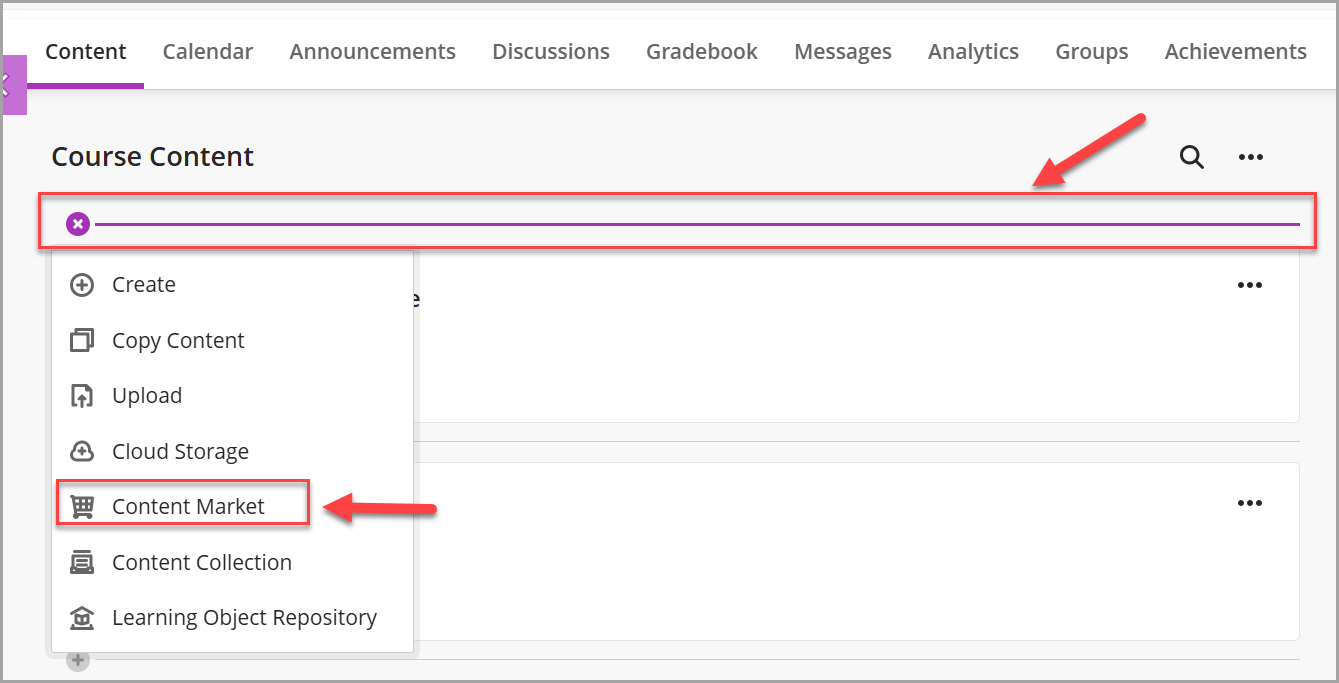
-
Select GWA Teacher Application (name may vary depending on how this is set up by your LMS admin).
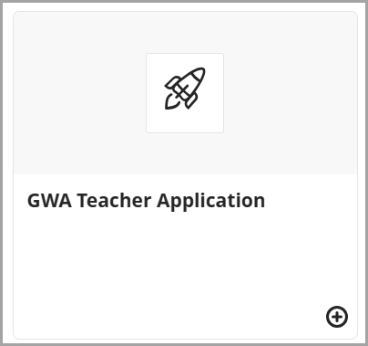
-
Select Connect.

-
Select Create Classroom for your LMS (Canvas or Schoology) and then select Next.
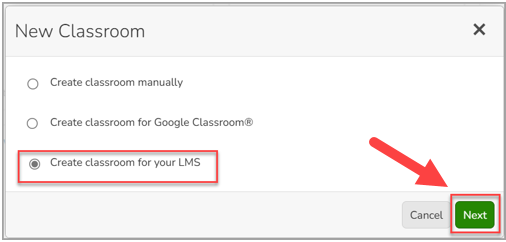
-
Provide a name for your classroom. Optionally, you can also provide a room number and section number. Select Create Classroom.
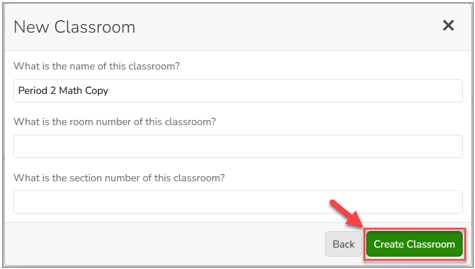
-
For each assignment copied from GWA into the course, select each assignment, then select the Finish Creating Activity button.

-
If you do not select Finish Creating Activity for each assignment, students will not be able to access the content. Instead, they will see the following screen:




