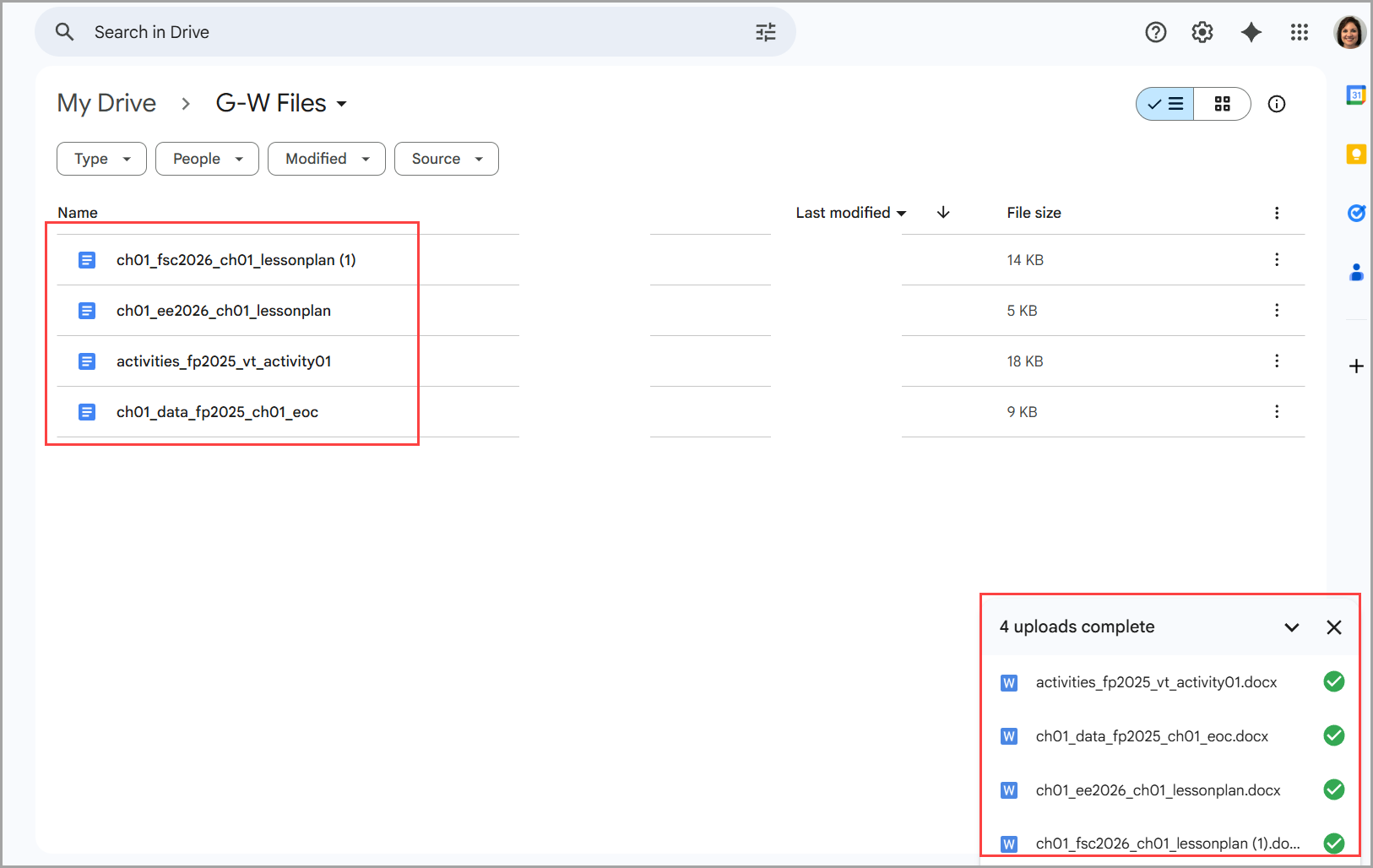Jul 30, 2025
 577
577
Many digital assets including lesson plans, workbooks, handouts, review activities, etc. are created in a .docx format. These .docx files meet Accessibility requirements and may be edited in Microsoft Word or any other compatible program or app. These files may also be converted into Google Docs for use in Google Workspace. In addition, all PPT Presentations may be converted into Google Slides and Excel Spreadsheets may be converted into Google Sheets.
Change Google Drive Settings to Allow all .docx Uploads to Convert to Google Docs
-
Open Google Drive.
- Select the Gear icon and select Settings.
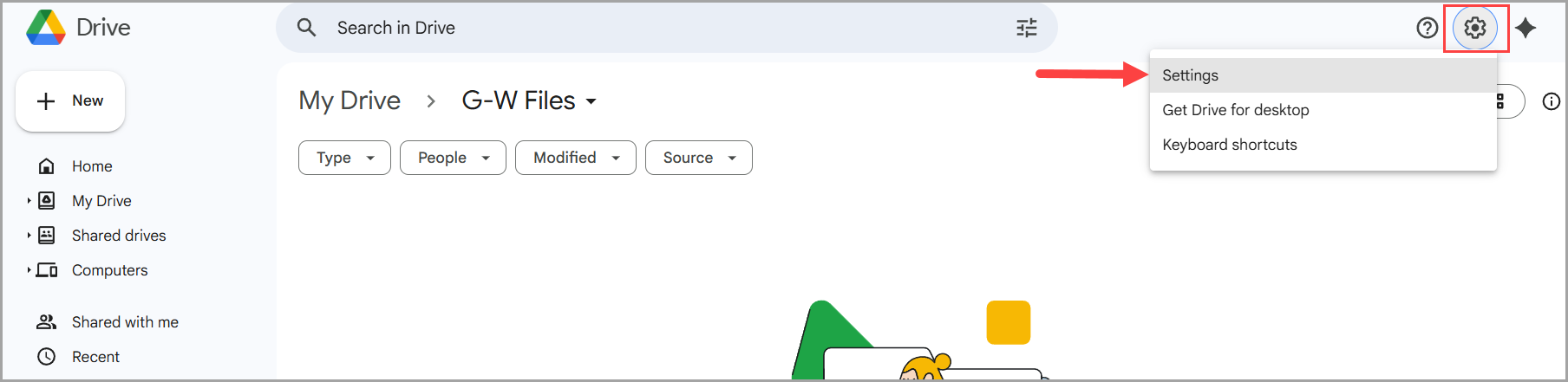
- Scroll down to find the Uploads section and check the box next to Convert Uploads to Google Docs.

- Now all .docx files uploaded to Google Drive will automatically convert to Google Docs.
Download .docx Files and Upload Them into Google Drive:
- Select a file with the blue icon to download it to your local hard drive.
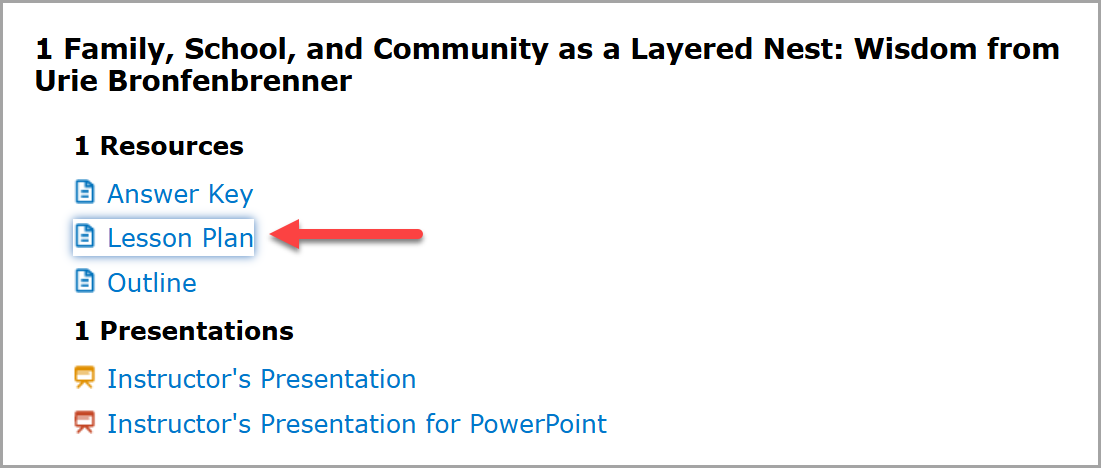
- Open the file location to which the .docx file was downloaded (usually the Downloads folder) and open Google Drive.
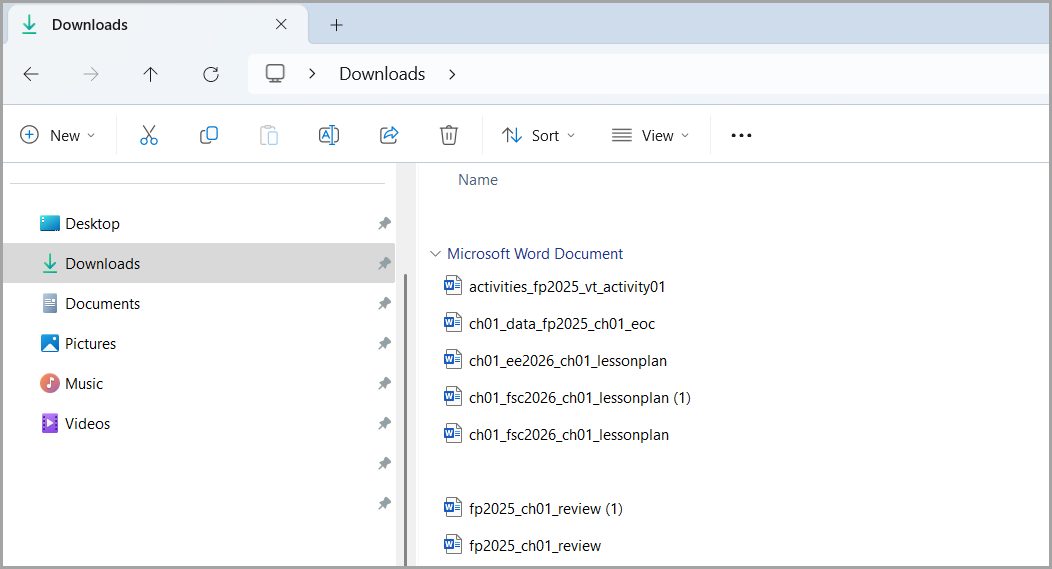
- Drag and drop the downloaded files from your Downloads folder into your Google Drive.
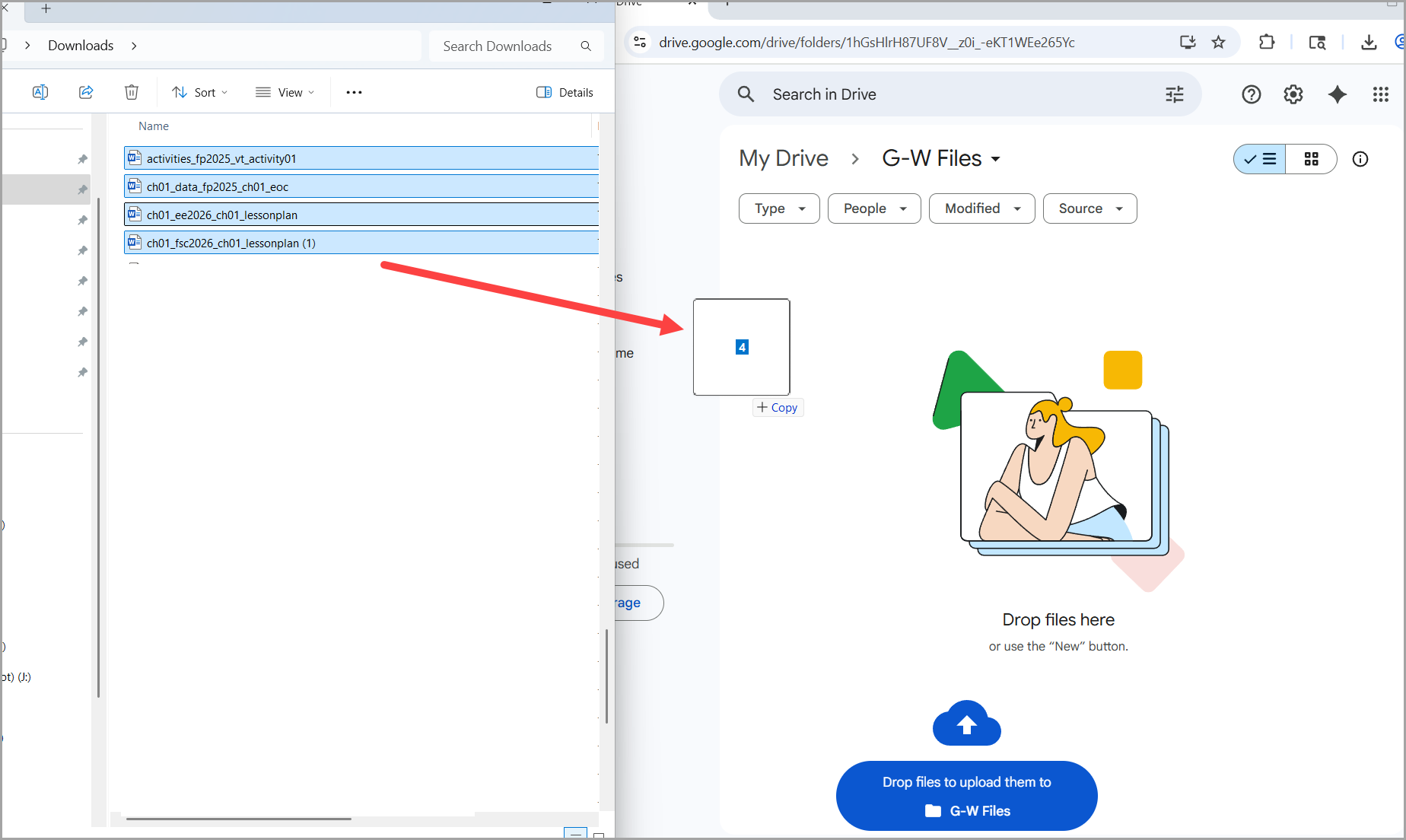
- The files will automatically convert to Google Docs and resume in your Google Drive.