Aug 13, 2025
 122
122
Viewing Student Item and Standards Results
- Navigate to your G-W Assessment on the left navigation bar. Select the assignment.
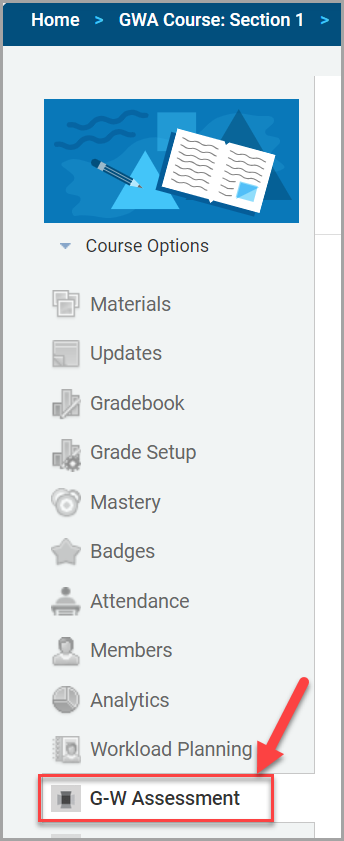
- You will be directed to the Results By Item tab for that assignment, where student results are initially displayed anonymously. Note: Student orders are randomized when names are hidden.
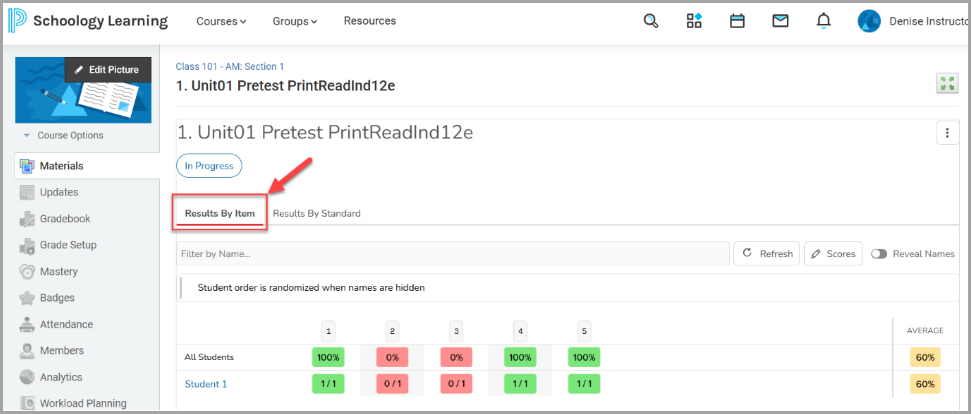
- To display student names, toggle Reveal Names.
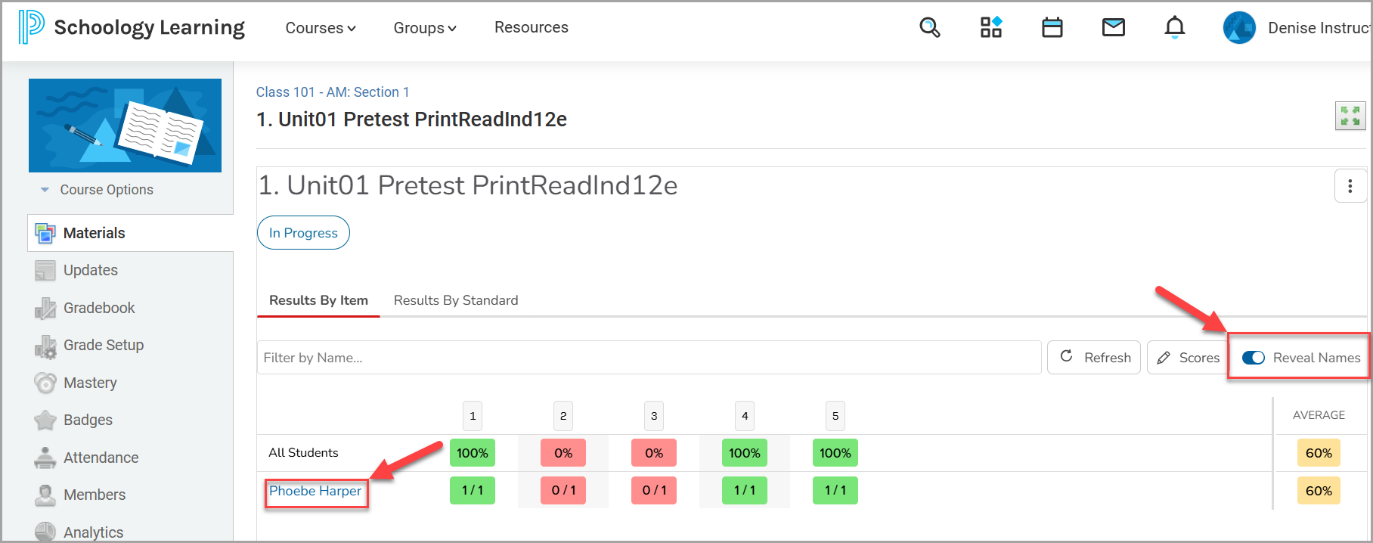
- To view student results organized by learning outcomes, select the Results By Standard tab.
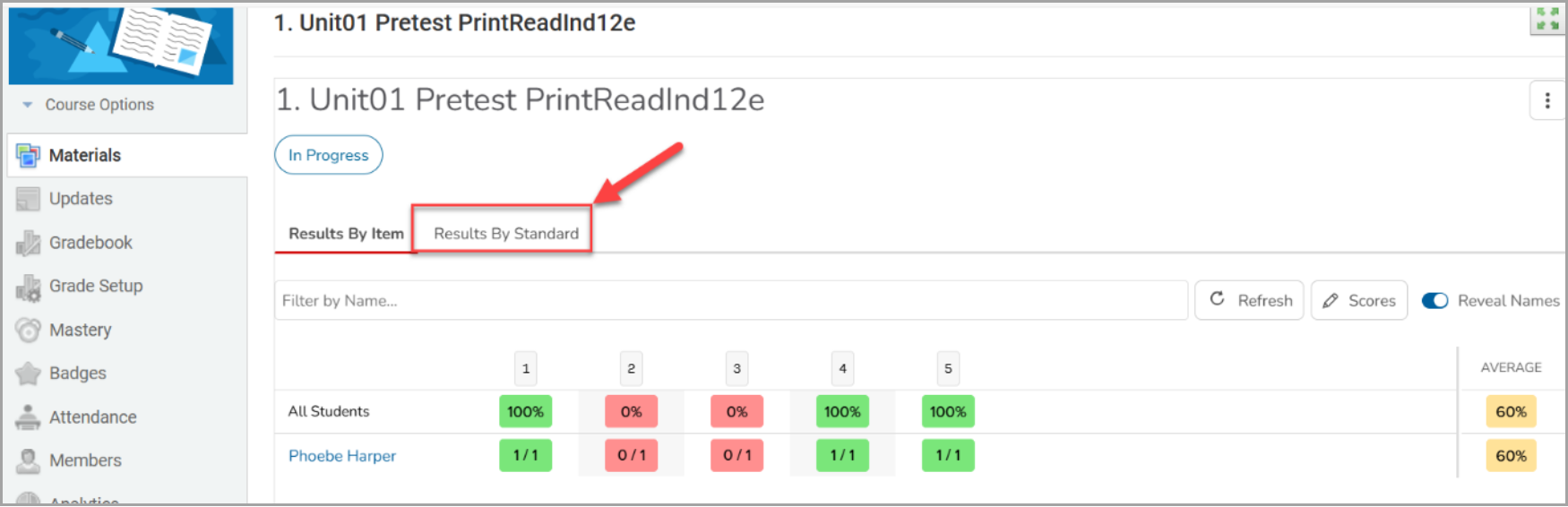
- To view more details on the Learning Outcomes and assessment items, select a student's name.
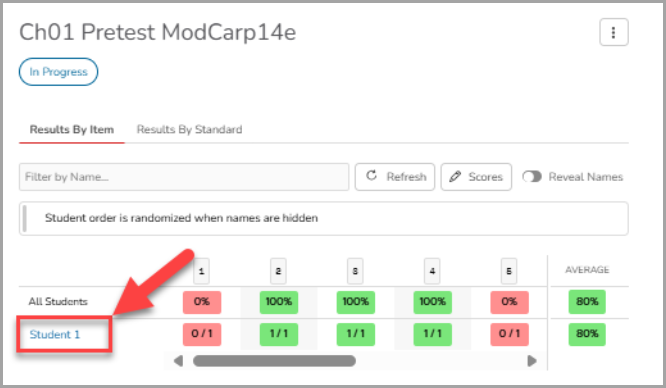
- This will display their performance, including specific Learning Outcomes and item details. An orange exclamation point indicates that a student got the question incorrect, while a green checkmark indicates that they answered the item correctly. Select the name of the assessment to navigate back to the assessment page.
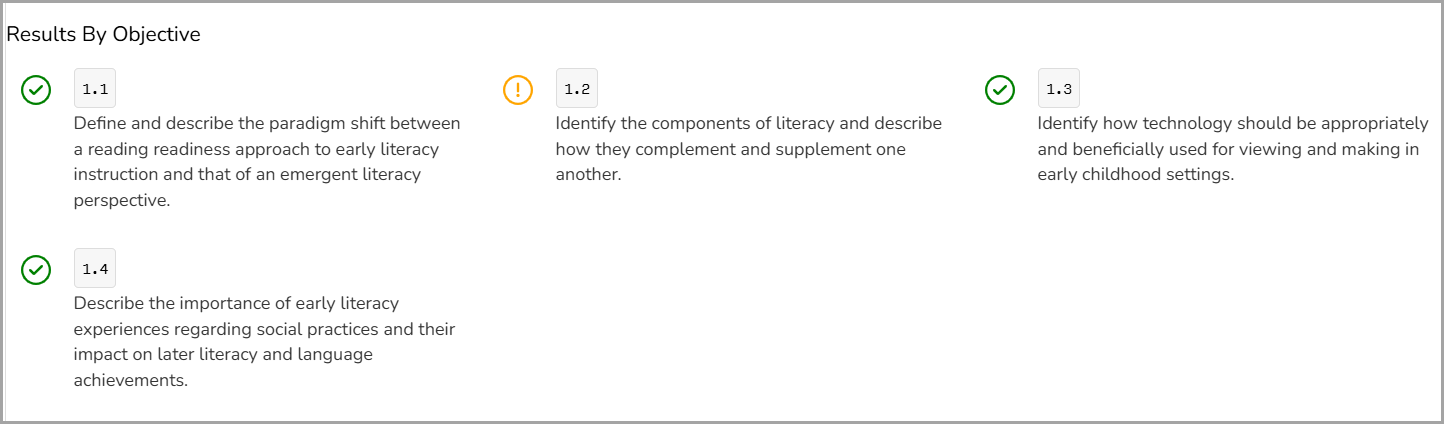
Adjusting Student Scores
To adjust a student’s score for an assignment:
- Select the assignment from the Assignments tab or the assignment from Grades.
- In the assignment, select the Scores button.
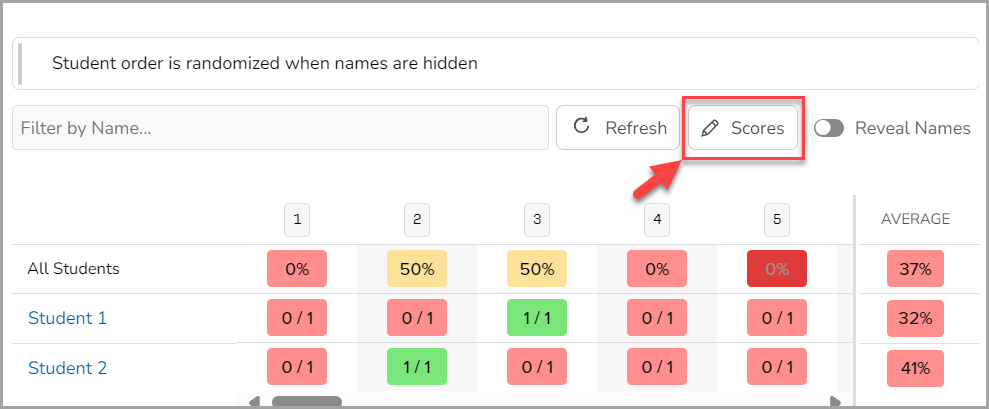
- In the Modify Scores page, from the Question drop-down menu, select or navigate to the specific question you wish to adjust. You can also use the arrows next to the drop-town to navigate through the questions.
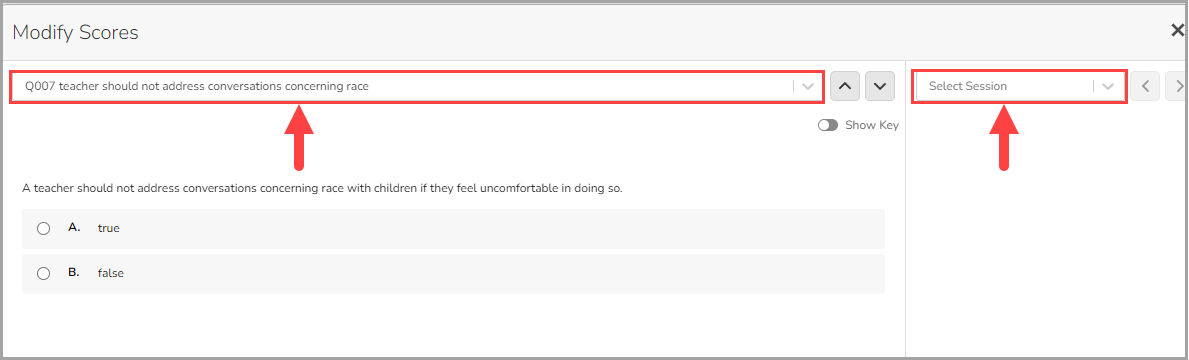
- In the Select Session drop-down, select the student you will adjust the score for. You can also use the arrows next to the drop-town to navigate through the students.
- Add the point value to the box and select the Check mark (
 ) button.
) button.
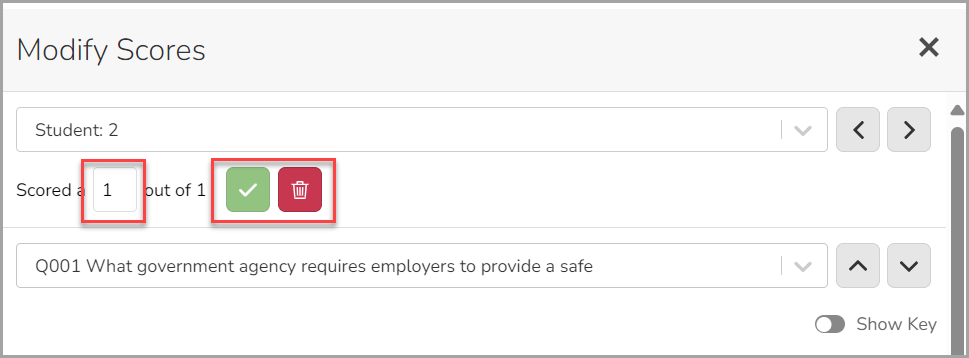
- Additionally, you can select the red Trashcan (
 )button to clear the score.
)button to clear the score.
Grading Manually Graded Assessment Questions
After students submit their assessment, to grade manually graded questions like essay or short answer questions:
- Select Materials from the left navigation bar. Locate your assessment and select it.
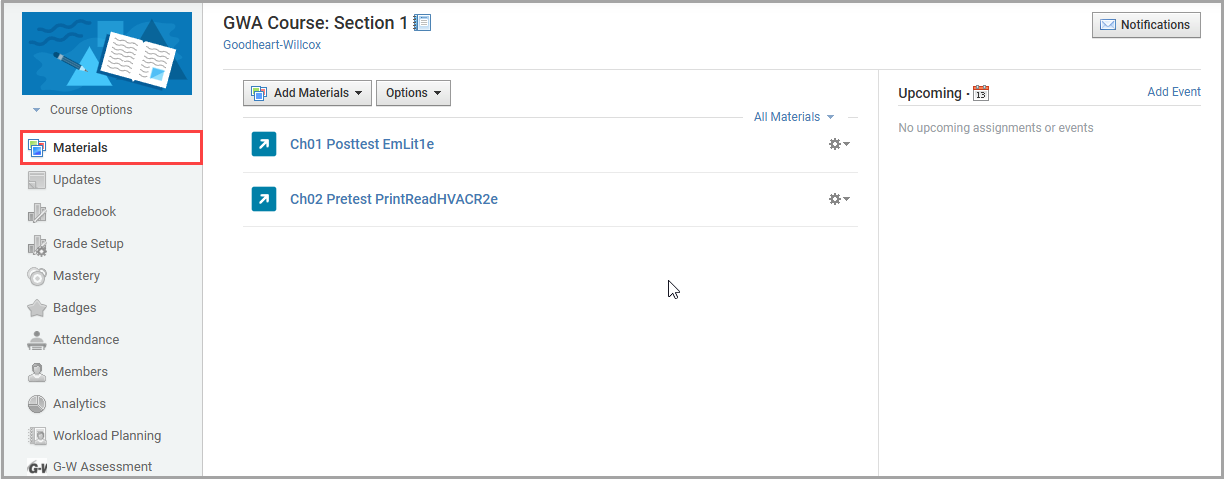
- Manually graded responses will be displayed as greyed-out cells. Select the greyed-out cell to enter a grade.

- Enter the score in the field and select the Checkmark button (
 ) to save the score and update the student‘s total. You can quickly cycle through students using the student dropdown menu.
) to save the score and update the student‘s total. You can quickly cycle through students using the student dropdown menu.

- Select X to close out the grading screen once you have finished adjusting student scores. A popup will appear confirming the student’s score.
Note: Student grades will not update in your LMS gradebook until all manually graded questions have an associated point value.



