Jul 31, 2025
 112
112
To watch a video tutorial on Viewing Student Results in Blackboard Ultra, click here.
Viewing Student Item and Standards Results
- Navigate to your course and select Gradebook. Select the assignment.
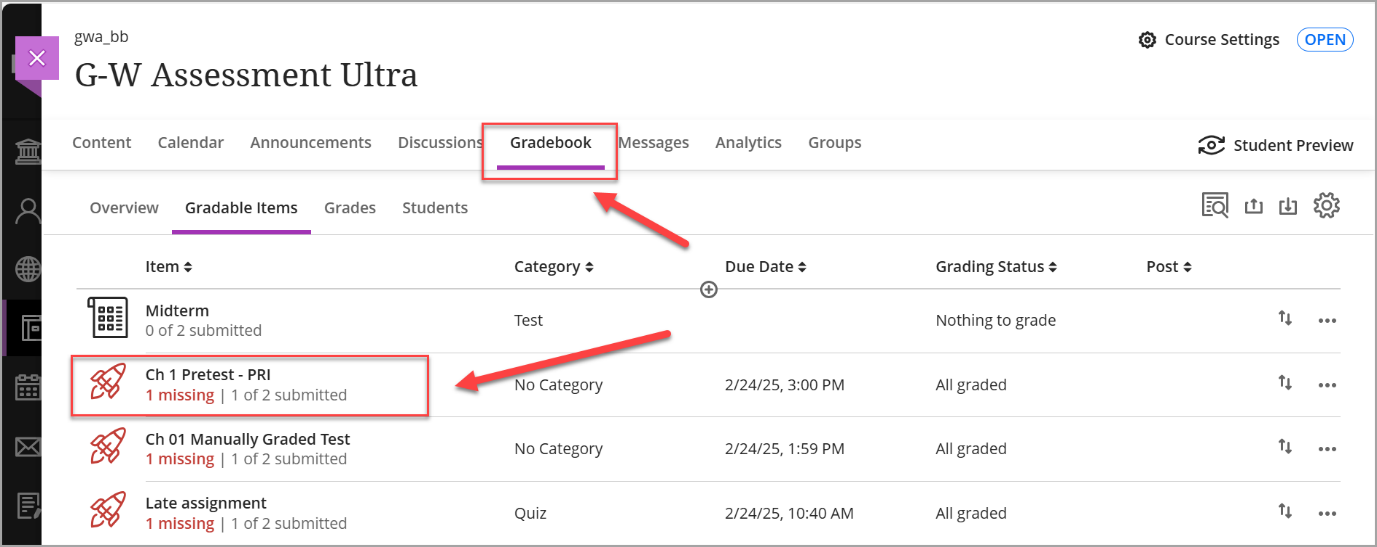
- You will be directed to the Results By Item tab for that assignment, where student results are initially displayed anonymously. Note: Student order is randomized when names are hidden.
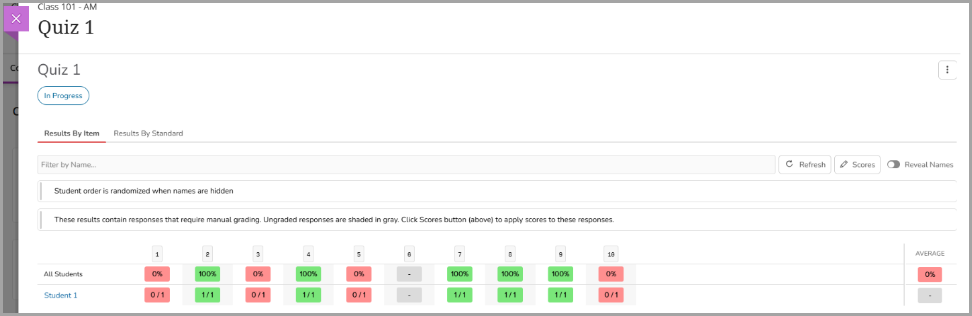
- To display student names, toggle Reveal Names.
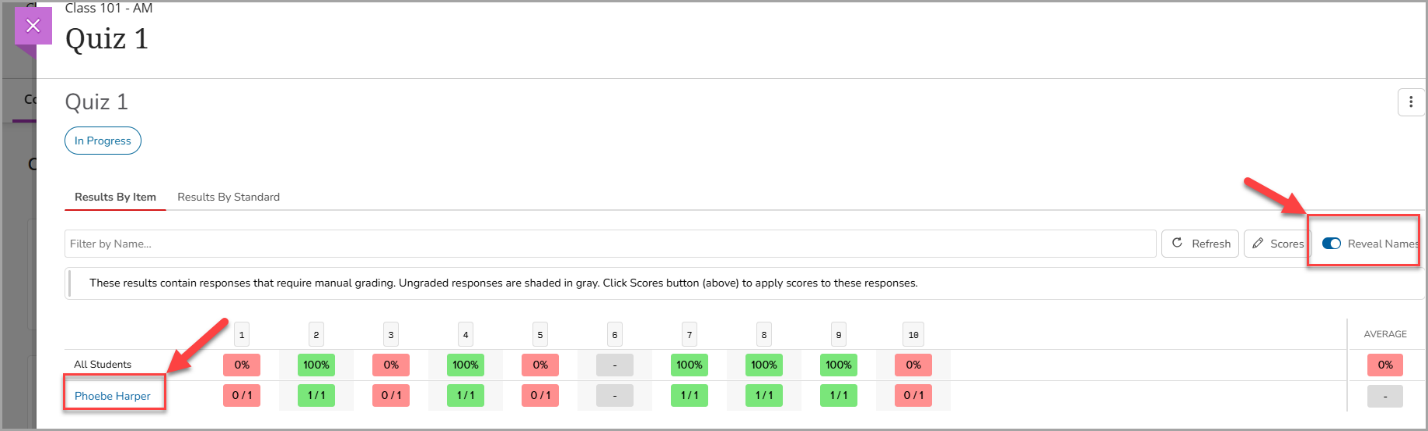
- To view student results organized by learning outcomes, select the Results By Standard tab.
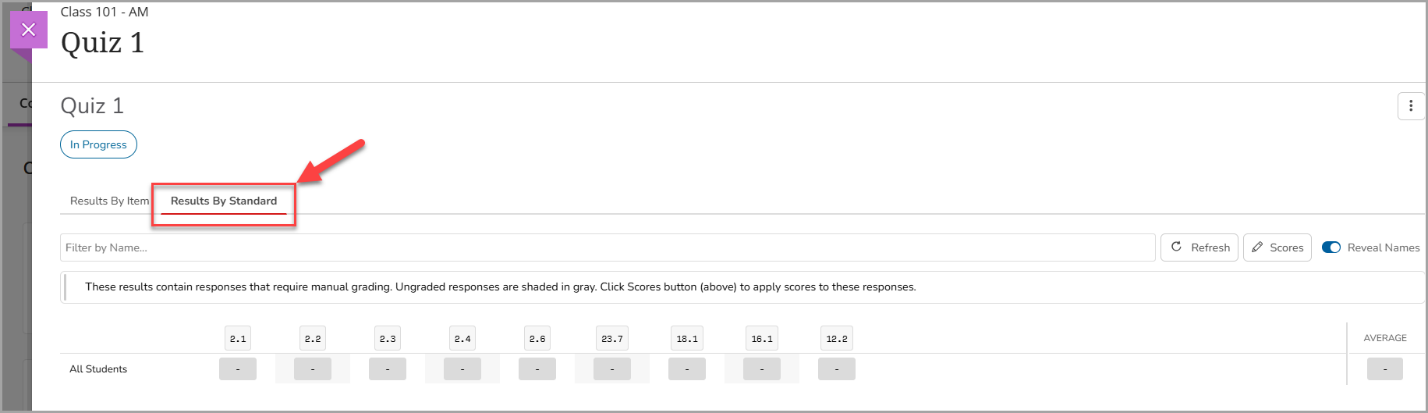
- To view more details on the Learning Outcomes and assessment items, select a student's name.
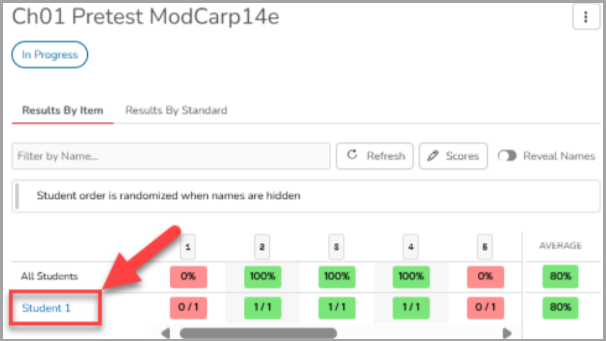
- This will display their performance, including specific Learning Outcomes and item details. An orange exclamation point indicates that a student got the question incorrect, while a green checkmark indicates that they answered the item correctly. Select the name of the assessment to navigate back to the assessment page.
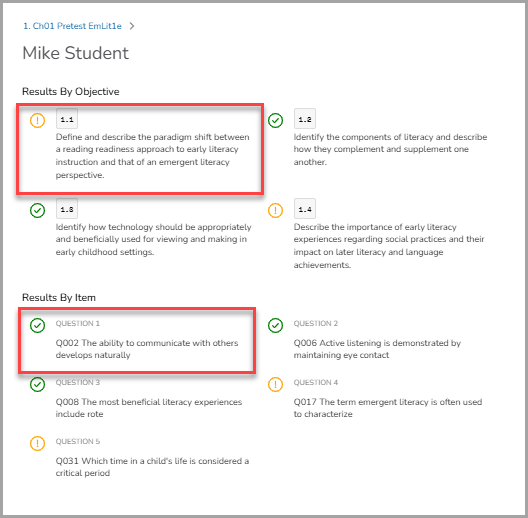
Adjusting Student Scores
To adjust student scores for an assignment:
- In the assignment, select the Scores button.
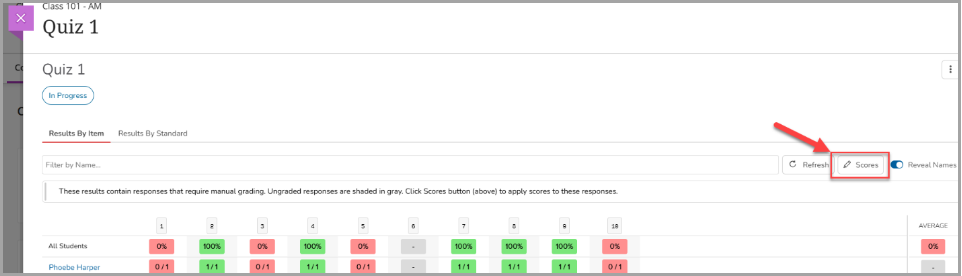
- In the Modify Scores page, from the Question drop-down menu, select or navigate to the specific question you wish to adjust. You can also use the arrows next to the drop-town to navigate through the questions.
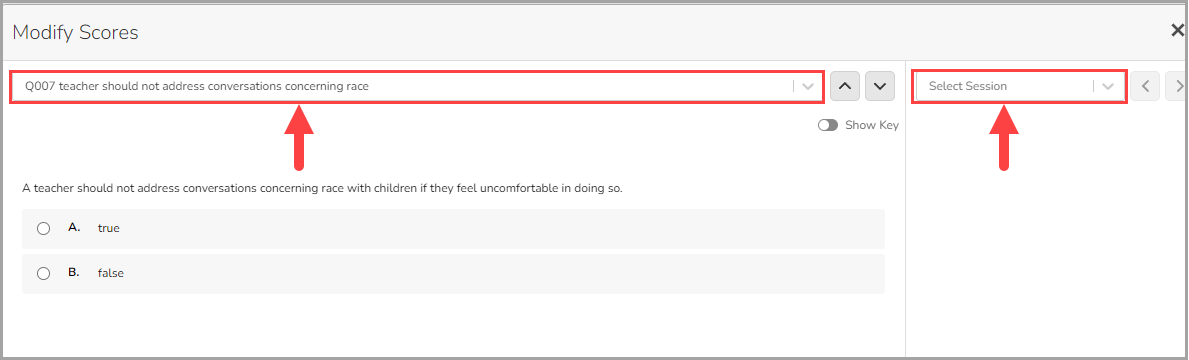
- In the Select Session drop-down, select the student you will adjust the score for. You can also use the arrows next to the drop-town to navigate through the students.
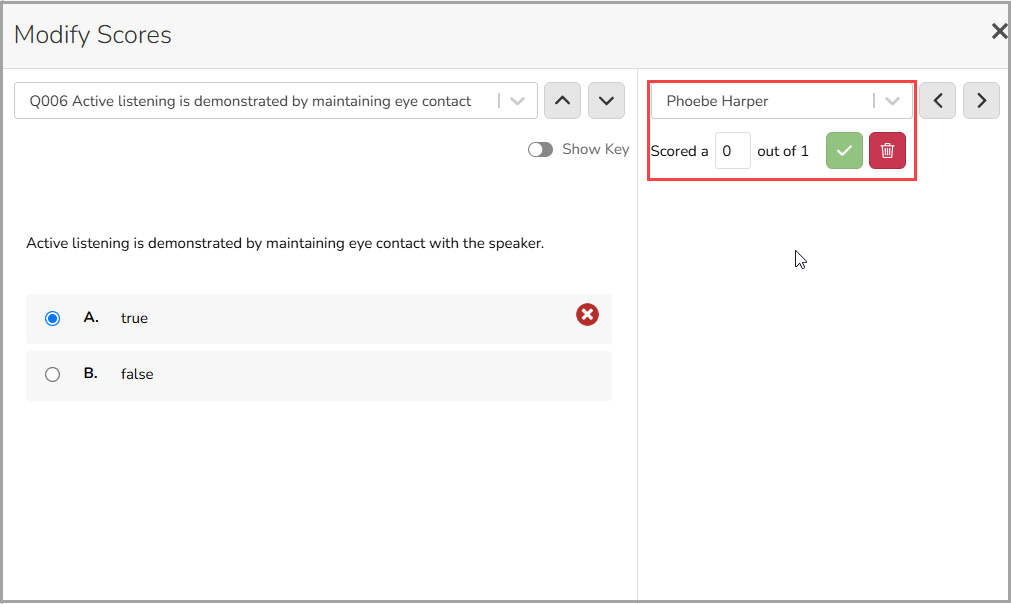
-
Enter the point value to the provided box. Select the Check mark button to save the score and update the student’s total.
-
Additionally, you can select the red Trashcan button to clear the score.
-
Select X to close out the grading screen once you have finished adjusting student scores.



