 221
221
Some assessment policies must be adjusted directly within G-W Assessment to align with the assignment policies in Schoology. You can modify these settings by selecting the assignment after it has been created.
- To access your assessment settings, locate the assigned assessment you wish to modify within the Schoology assignment list and select it.
- Access your assessment settings by selecting on the More Options button and selecting Settings.
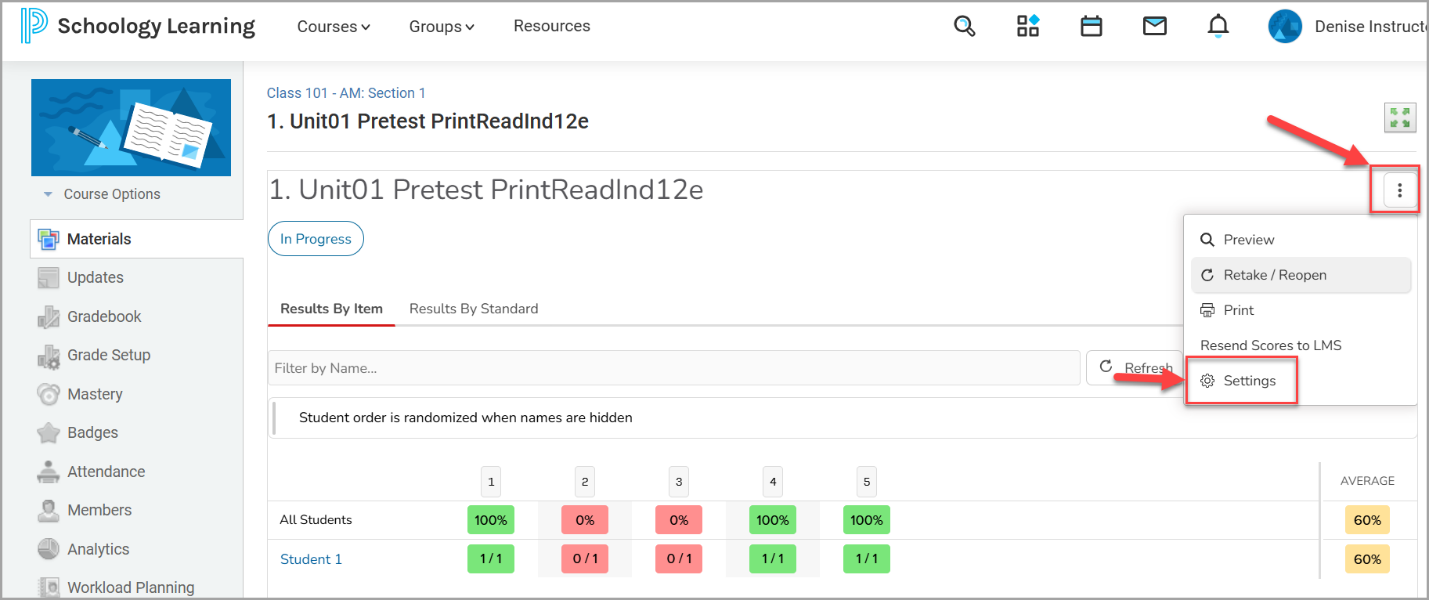
- A dialog box will open with several settings.
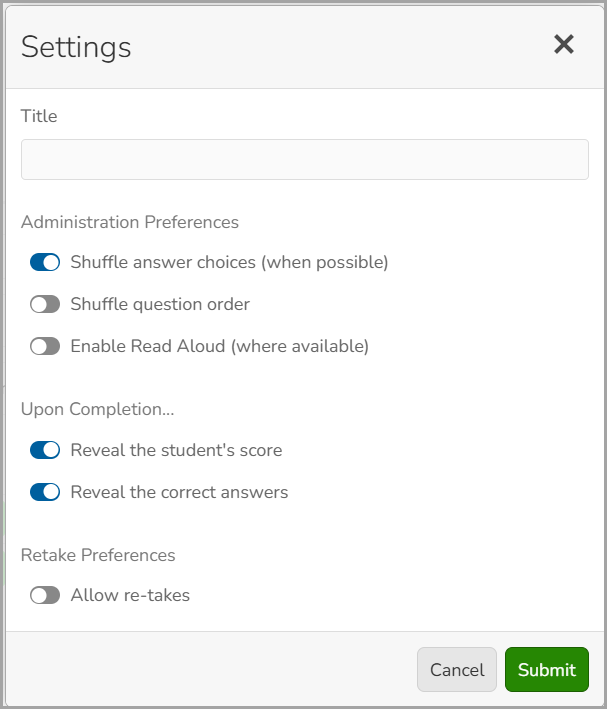
- From here, you can toggle the following on or off:
-
Shuffle answer choices: Randomize the order in which students see the answer choices. This feature is only available for multiple choice questions.
-
Shuffle question order: Randomize the order in which students see questions.
-
Enable Read Aloud: Students will have the option to have questions and answer choices read to them using text-to-speech by selecting the Click to Read (
 ) and Read Aloud buttons.
) and Read Aloud buttons.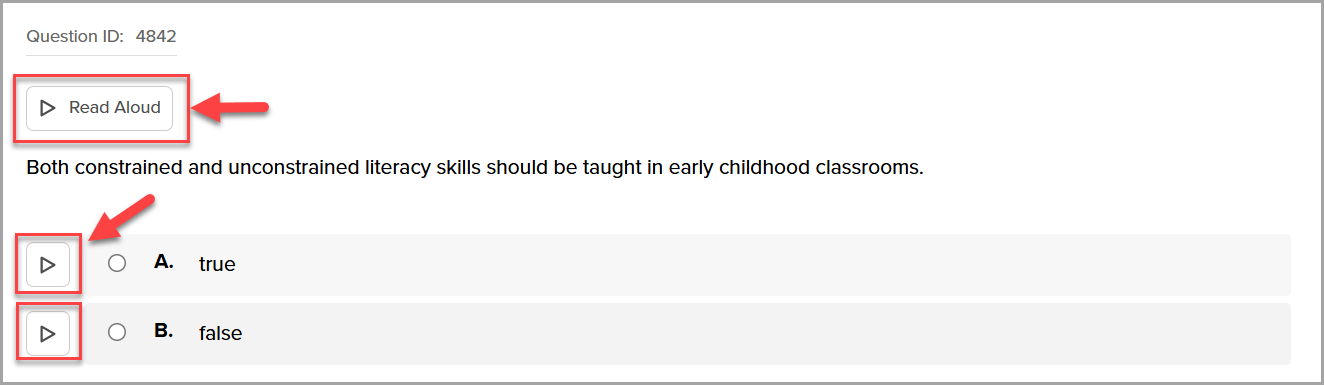
-
Enable Highlighter: Students will have the option to highlight text by selecting the Toggle Highlighter button(
 ).
).
-
Enable Line Reader: Students will have the option to have a single line of text visible at a time by selecting the Toggle Line Reader button (
 ).
).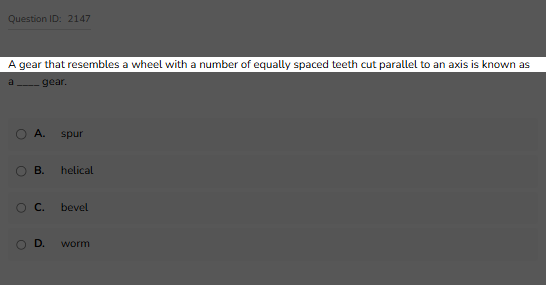
-
Enable Option Eliminator: Students will have the option to cross out answers they believe to be incorrect by selecting the Option Eliminator button (
 ).
).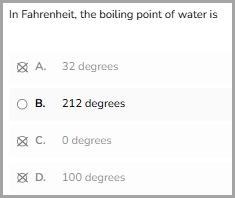
-
Reveal the student’s score: Display the student’s score after they complete the assessment.
-
Reveal the correct answers: Display the questions, correct answers and solution (where available) after the assessment is completed.
-
Allow re-takes (unlimited attempt): Allow students to take the assessment an unlimited number of times. Results are overwritten with each attempt and a student’s final score will be the score of their latest submission. You can use the dropdown to select if you want to use the latest score or the best score to be recorded. By default, G-W Assessment is set for one attempt.
-
Note: If both Reveal the student’s score and Reveal the correct answers are toggled off, student will only see a “Your work has been submitted” message after completion.
-
Select Submit once all your settings have been adjusted.
Note: these settings can be adjusted after completion if you prefer to withhold the display of correct answers until after the assessment due date has expired.
-



