 10156
10156
-
Go to g-wonlinetextbooks.com
-
Enter your Username and Password and select Login.

-
The Online Instructor Resources will appear on your G-W bookshelf. Select these resources to view additional bookshelf items.

-
Select the Instructor Resources bookshelf item to view the resources made available for instructors.

Navigating the Online Instructor Resources
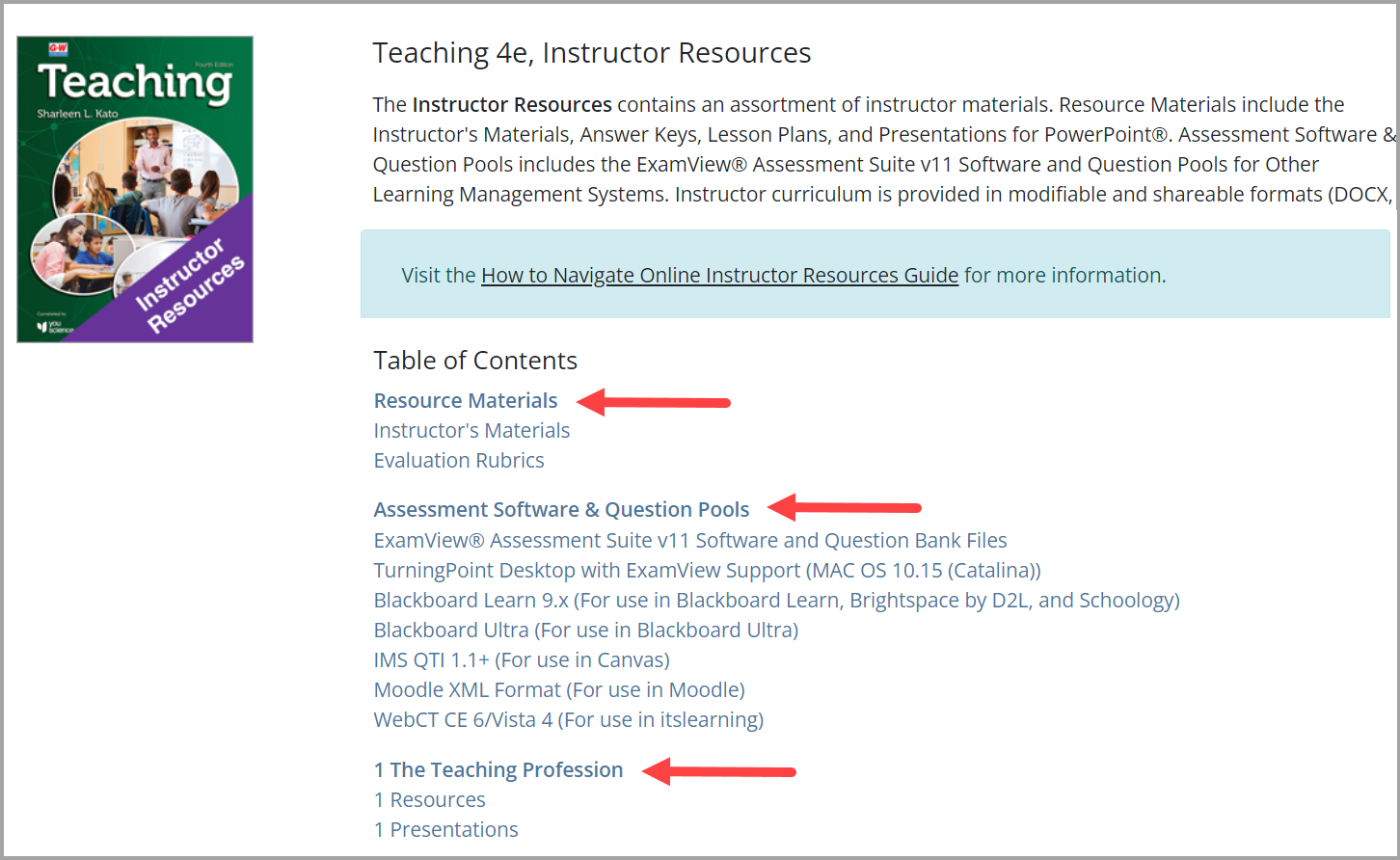
-
Resource Materials: Find product updates, correlation charts, pacing guides, and other helpful documentation to set up your course.
-
Assessment Software & Question Pools: Find assessment files including QTI Files for Learning Management Systems which may be imported and edited in all major LMS's. Results will be reported directly to the LMS gradebook.
-
Chapter Resources: Find Lesson Plans, Answer Keys, and Presentations for PowerPoint®.
-
Expand the Assessment Software & Question Pools section to Use the ExamView® questions already created or add your own for customized assessment.
-
QTI Files for Learning Management Systems: Import these questions into your LMS and create your assessments. This is the same assessment content found in the ExamView® Assessment Suite test bank. Results will be reported directly to the LMS gradebook.
Additional Training Tools: Take a closer look at other resources at www.g-w.com/training



